It has been a great week of tips and “how tos” for blogging with Edublogs.
I also came across the great videos that Edublogs have created – for their new support structure they are in the process of organising? Check out their new videos here! Currently they have 4 “how to” videos. The quality and streaming speed (i.e. they play without the stop/starting that you get with some videos) of these videos are excellent – definitely worth watching.
Getting back to the point, Frances had been nagging me for weeks to try out Microsoft Livewriter. So to make sure that I did she installed it onto my computer when I was not looking. Livewriter is a program that is a desktop application that lets you write your blog post on the computer and then lets you publish it to your blog. I must admit that with all her nagging I was not sure why I need to be able to write it on the desktop of my computer when I post it directly from within my account.
However it is always important when a friend gives you a present to actually use it (or they might not give you anything again); especially if they are staying at your house and can see what you get up to. I must admit that I was very pleasantly surprised how excellent Livewriter is, and how much easier it is writing the posts using it rather than writing from within my blogging account. I have to say though, what is the point of having friends who are programmers, who are sitting next to you, when they will not answer my questions about how to use the program and tell me to google the questions (all my programming friends are like this!!!). As a result I came across this great Review of Windows Livewriter which has some great tips for using this program.
I am amazed by all the things that you can do with Livewriter especially how you can insert pictures into the post inside the program and you can do lots of fancy things to your picture. When you publish your post it uploads the picture at the same time.
And LiveWriter lets you insert lots of great things like maps from directly within the program. If you click on the map and follow the link you can click on my pushpin and read my message.
And it grabs your categories from Edublogs so you can select the categories directly from within LiveWriter.
However was a bit annoyed when I could not work out how to embed a SlideShare presentation in my post using either LiveWriter or Edublogs. Back to Google I went. Unbelievable thought I had tried everything. But must have been tired the other night. You just copy and paste the code for WordPress from Slideshare. Switch to HTML code in either LiveWriter or in your edublogs post and then paste the code from SlideShare. This is the PowerPoint presentation from Michael Coghlan’s great presentation on using your voice online.
Final point I did find that if you use LiveWriter it is best to edit the post using LiveWriter because when I edited my post in Edublogs it caused problems to my image layouts (mostly likely I am tired and it is user error – because Edublogs rocks!!) And I have to admit it LiveWriter also rocks (you can even change view to Web Preview to see how your post will look when published).



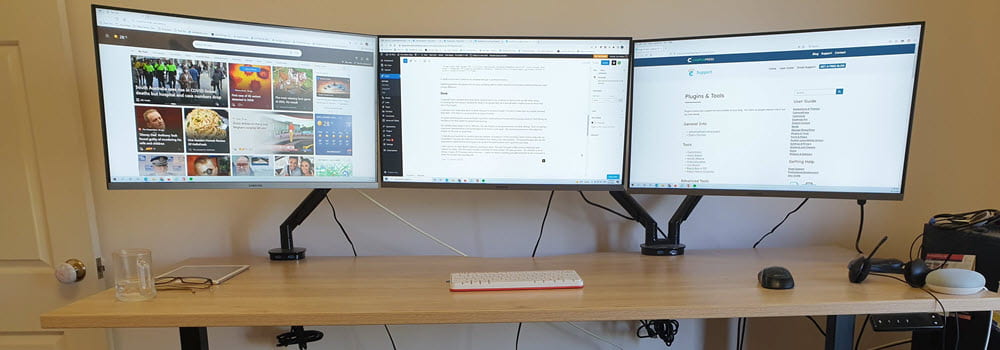
Leave a comment