Ok..I need your help! Collective intelligence required for solution.
Problem:
Running workshop on how to podcast and in part of the workshop they want me to teach the lecturers how to convert their PowerPoint into a movie (with their voices narrating the PowerPoint presentation).
Yes, I know should be an easy decision for me as I am into video podcasting :). Always the case the more you know the harder the decision.
[Image from misterjt]
What I can’t use
Must use technology that lecturers will have access to once they get back to their Colleges. This means:
- Can’t use Mac technology – apparently they are an endangered species in TAFEWA
- Can’t use software that costs money – in a TAFE organization purchasing software takes time (depending on the software can be months..)
Type of software I am after
- screencasting software (i.e. software that records whole or part of a computer screen) because it is a valuable skills for lecturers to learn (e.g. create videos on “how to do” tasks for software applications; I also use to explain what I am looking for when editing student work)
- software must create a movie in a format that be converted easily to .mp4 format as they will be uploading the movie as a podcast (to a podomatic account)
- easy to use
Several people have suggested Photostory (save PowerPoint as jpegs, import images into Photostory and then narrate). Doesn’t quite fit desire to teach screencasting.
Options I have considered
Camtasia is definitely a great piece of software. Can use it to create screencasts or movies from photos/videos from digital cameras. Can create movies in a wide range of formats.
Unfortunately does not fit into the free category. If I knew that all participants had access to this in their workplace then this would be my choice. It would mean I could also use this for creating movies from photos/videos rather than MovieMaker, and not have to teach MovieMaker. Camtasia is not the most intuitive program to use (would do their heads in going between Camtasia and MovieMaker).
Encoder is free to download if you run Windows operating system. This is the program that I normally use. It is okay. Creates movies in .wmv format. Being a bit temperamental tonight and crashing Media Player mmmmm is it Media Player or Encoder that is not happy?
I believe this is only designed to screen capture with PowerPoint so that is not a good option. Important for them to be able use software with a range of programs.
It is free. Really easy to use. Creates movies in .avi format.
What haven’t I considered? Which would you use and why?
Probably need to also nag some people to help ….. Philip, Darrel, Gabriela, Hans …anyone?



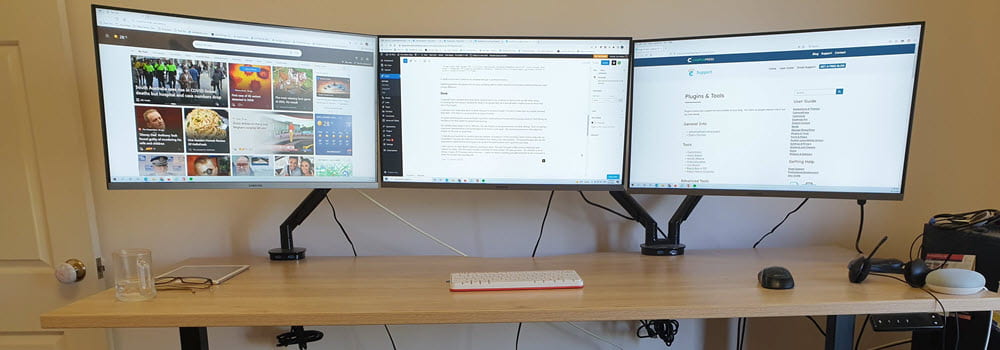
Leave a comment