Google Photos is my favorite photo and video sharing and storage service.
My phone is set to automatically uploaded photos to Google photos in high resolution when I’m connected to WiFi.
With Google photos I can access my photos across all my devices and it’s packed with numerous features that help me organize, use and manage my photos.
Embed Google photos albums
I really love organizing my photos into Albums BUT Google Photos frustrates me as they don’t provide an option for embed my Google photo albums into my website. Before Google Photos we had Picasa Web Albums which made it easy to embed an album as a slideshow.
I searching for the solution for a year and tried numerous options including some WordPress plugins. None suited what I was looking for until now!
Here’s how to embed Google Photos Album:
1. Log into Google Photos on your computer.
2. Click on the Album you want to embed. Click on Share icon.

3. Click on Get Link and then Copy.

4. Go to Publicalbum.org
5. Paste your Google Albums link into box and press Create Embed Code.

6. Here you’ll be able to change the way your album is displayed if you wish. When you’re happy, select the embed code on the right and copy it.

7. Paste the embed code into your post using Insert Embed in the Add Media Window and then click Insert into Post.
The method you use will depend on the website or blog platform you use. This is how you do it on Edublogs and CampusPress networks.

8. Once the post is published you will see the album embedded as a slideshow.
Google Photos Album Embed Examples
Below are two different examples of embedded Google photos albums so you can see what the embed looks like.
https://cdn.jsdelivr.net/npm/publicalbum@latest/embed-ui.min.jsMy photo album of the Western Mail Centenary Number (1828 to 1929)
Viewing this slideshow on a mobile device allows you to zoom in to read the text.
https://cdn.jsdelivr.net/npm/publicalbum@latest/embed-ui.min.js“The Western Mail” Centenary Number publication which was published in July, 1929 to commemorate the 100 years of the founding of Perth and the establishment of the Swan River Colony, the first permanent European settlement in Western Australia.
The 80 page publication highlights development and history of Western Australia from 1828 to 1929 in Perth and country towns. It includes photos from 1800’s to 1929 comparing changes in the city, towns, Parliament, transport, sport, fashions, primary production. The publication was sold for 1/6 in July, 1929.
It’s packed full of content that could be used with students and will be helpful for those interested in history.
Other Google Photo tips
You’ll find more tips for using Google Photos here!




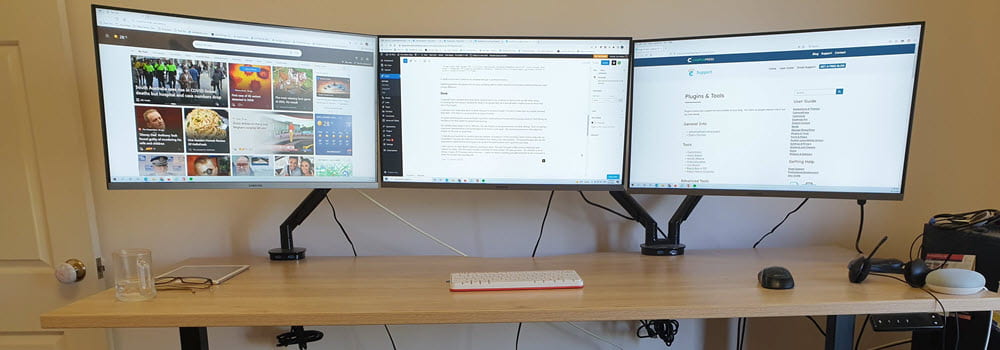
Leave a comment