Google Photos is my favorite photo and video sharing/storage service but it can be frustrating when I want to embed my Google Photos videos into posts without uploading them to YouTube!
It’s tricky as you can’t embed directly from Google Photos so I’ve written this post to show how you can do it via Google Drive!
Video Embedded via Google Drive
But first let me show you a video that’s been embedded directly from Google Drive!
The following video was created from a series of videos captured during my 7 AM early morning winter walk in Kings Park, Perth, Western Australia.
I created the video to help others learn more about my City. The videos were combined into one video using VivaVideo on my Android smartphone.
Why Google Drive? Simple!
I don’t always want to share my videos using YouTube and educators I work with often want an alternative option to YouTube so I need to be able to explain how it is done.
About Google Photos
Why Google Photos if I’m using Google Drive to embed?
Good question! I use Google Photos for most of the management of photo and video as Google Photos is great for sharing, editing and storing because:
- It automatically backs up all my photos and videos taken on my Android smartphone to Google Photos.
- Stores the images and videos as full HD and not compressed/low resolution copies like other services.
- Automatically organizes my photos based on data, people, locations and is easily searched.
- Makes it easily to edit and share photos to social networks.
- It includes an Assistant which allows me to easily create Albums, Shared Albums, Collages, Animations and simple videos using the app on my phone or via my web browser.
Google Photos makes it quick and easy to do so many different tasks except embed videos directly into posts.
This is where Google Drive or another video hosting solution is needed if you don’t want to use YouTube.
Embed video via Google Drive
Here’s how to embed your Google Photos video via Google Drive:
1. Log into Google Drive in the web browser on your computer using the same gmail account you use for Google Photos.
2. Click on Google Photos folder in the left sidebar (images and photos are automatically added to Google Drive).
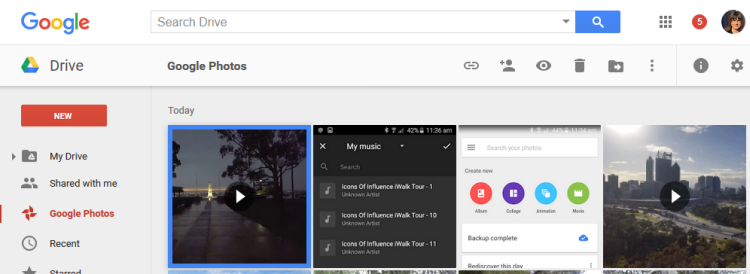
3. Click on the video or photo you want to embed and then click on the More icon and select Share.
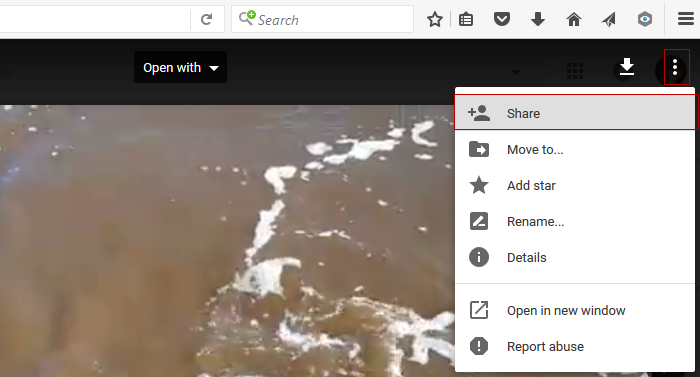
Videos take some time to upload to Google Drive from Google Photos. If the video has only recently backed up to Google Photos it mightn’t appear for awhile in Google Drive.
4. Click on Advanced option in Share window.
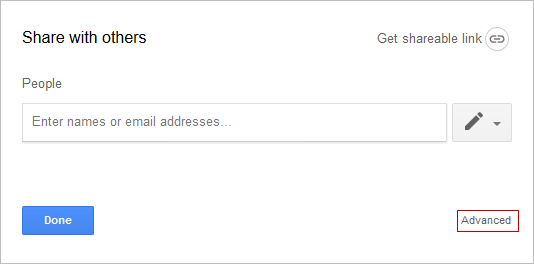
5. Click on Change next to Private.
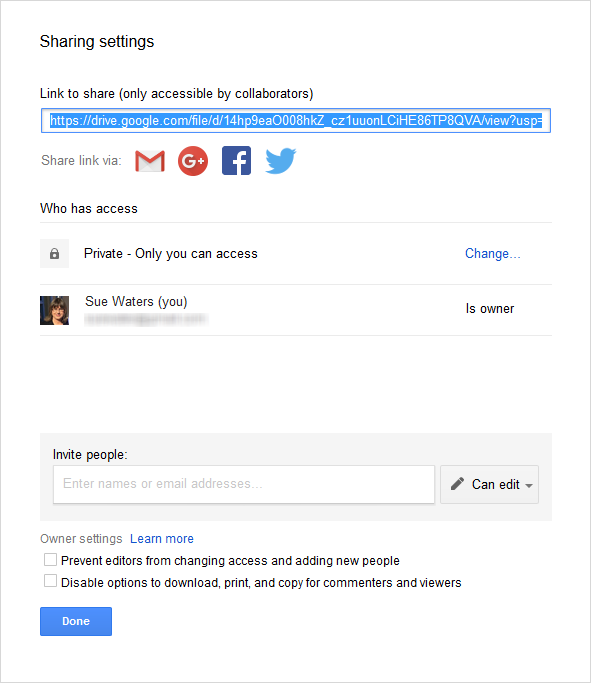
6. Click on On – Any one with a link or On – Public on the web and then click on Save.
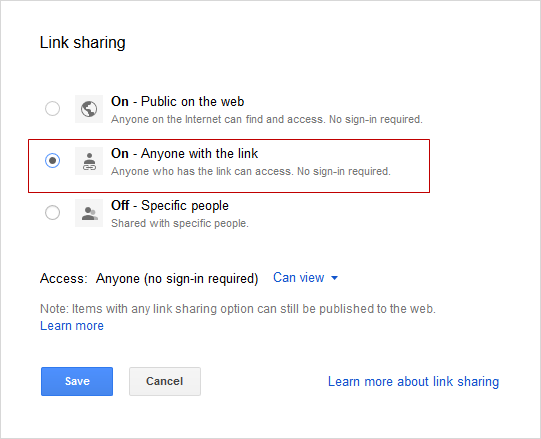
7. Click on Done to close the Share window.
8. Click on the More icon and then Open in new Window link.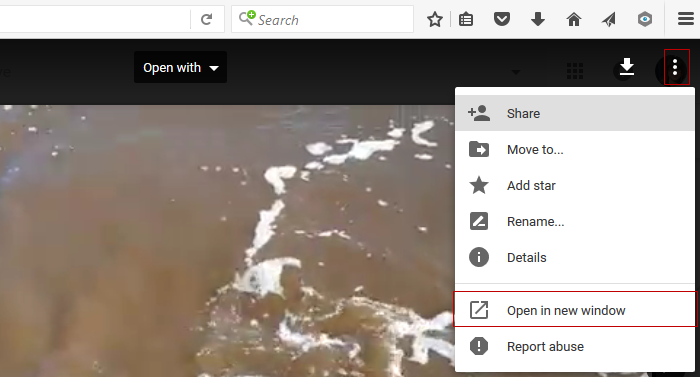
9. Click on the More icons and then Embed Item link.
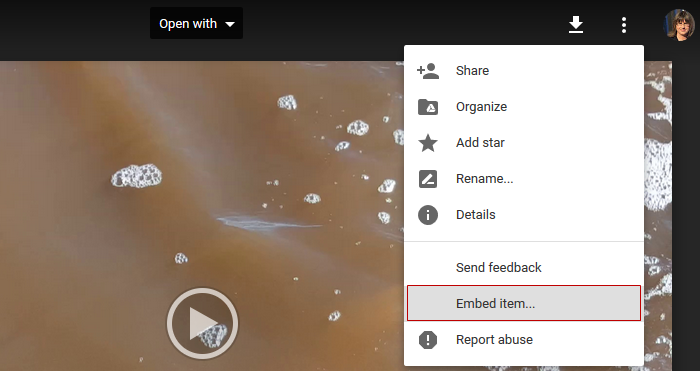
10. Copy the embed code.
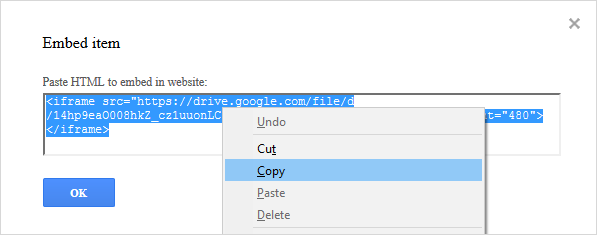
11. Paste the embed code into your post using Insert Embed in the Add Media Window and then click Insert into Post.
The method you use will depend on the website or blog platform you use. This is how you do it on Edublogs and CampusPress networks.
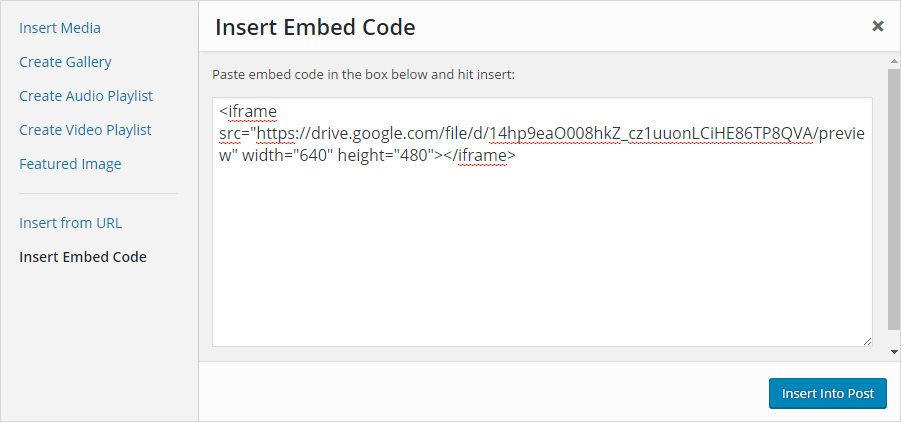
12. Once your post is published you’ll see your video embedded.
Your Tips or Questions?
Hope this information helped!
Please leave a comment below to provide tips on how you share your videos or let me know if you have any questions.
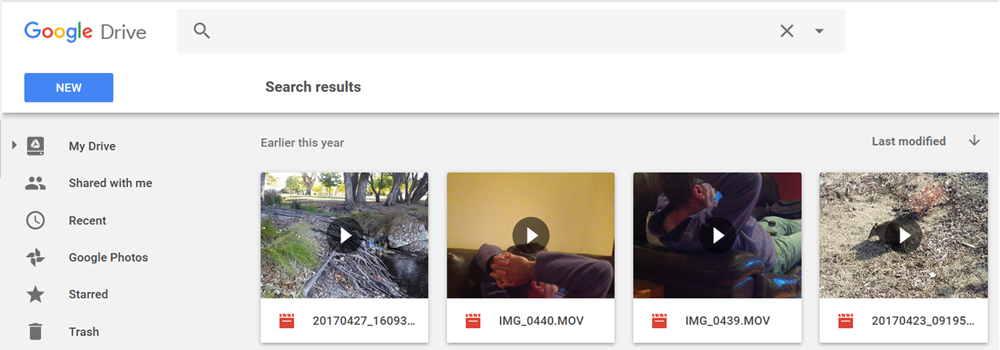



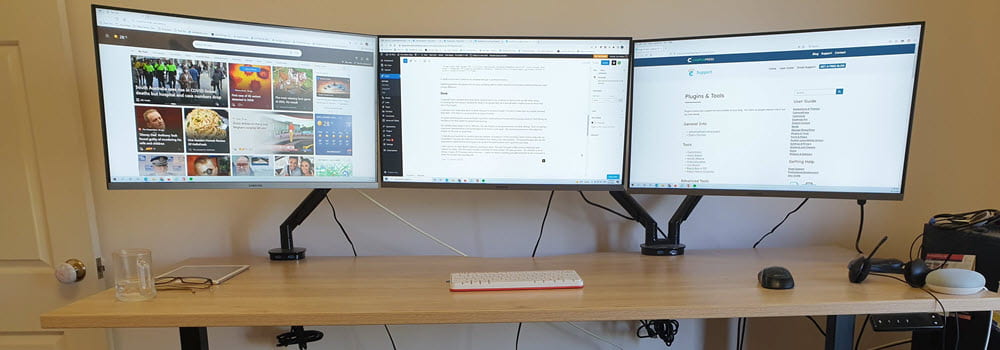
Leave a comment