A key skill working online is working out strategies that save you time.
It’s all about:
- Working smarter not harder.
- Saving time while maximizing outcome.
- Learning to focus on what you want to learn – you don’t need to follow every link, think about every conversation. Learn to let go!
And when you’re participating in a connectivist MOOC like ETMOOC where over 1,500 participants are interacting through their blogs, Google+ community, through the ETMOOC Twitter hashtag and a wide range of tools working out strategies to work smarter are essential.
Off course developing strategies to work smarter is often easier said than done especially if you are new to this type of learning environment.
That’s where someone like me comes in. As an experienced user I’m constantly fine tuning my strategies to work smarter.
Here are my strategies for working smarter as part of ETMOOC that will help you!
Take ideas from what I do and then find what works best for you!
I’ve included tips for those who have an android tablet or iPad as they both are time savers since the apps make reading and interacting faster than using a computer.
Interacting in BlackBoard Collaborate
1. Saving the Chat and Whiteboard
Trying to focus on the chat, what’s being said and the Whiteboard can be overwhelming.
Don’t stress or worry too much about keeping up.
You can easily save the Chat log and Whiteboard just before you leave the session; and then reflect on the conversations in your own time.
This is as simple as:
1. Go to File > Save > Chat and save the chat log.
2. Go to File > Save > Whiteboard and save the whiteboard as a PDF.
2. Trouble shooting Collaborate issues
Some participants have had issues logging into the Collaborate sessions.
The best option is to visit the Blackboard Collaborate’s System Requirements page to ensure your systems meets their requirements and to test it using their configuration room.
All recorded sessions are archived here.
Interacting in the Google+ Community
1. Turn off Email notifications
First tip that most are aware of is turn off the email notifications 🙂
The Google+ ETMOOC community has been so active that email overload has been an issue.
Then all I do is twice daily check the Google+ ETMOOC communiity and quickly review that latest updates.
You can learn more about using Google+ here.
2. Use the Google+ app
Next tip is it is faster to interact in the Google+ community using the Google+ app on an Android Tablet or iPad. Also works quite well on an iPhone.
All I do is twice daily load the Google+ app on my Android tablet and quickly review that latest updates.
Below’s what it looks like reading on my Tablet:
Interacting with blog posts
1. Subscribe to the ETMOOC blog hub post feed
The fastest way to read and interact with participants’ blogs is to add them to Google Reader using ETMOOC blog hub feed as follows:
1. Logging into your Google Reader account
Here’s how to set up Google Reader if you’ve never used before.
2. Click on Subscribe.
3. Add this URL http://etmooc.org/hub/
For those using other types of RSS readers you will find the RSS feed at http://etmooc.org/hub/feed/
4. Click Add.
Benefits of using the ETMOOC blog hub RSS are:
- It’s faster to quickly read recently updated posts.
- The full post is pulled into Google Reader, unless the blogger has used the Read More tag, so you can easily read the entire post inside Google Reader whereas only the post excerpt is display on the ETMOOC blog hub page.
It’s faster to read posts in Google Reader on a tablet:
- Google Reader app – android tablet
- Reeder – iPad
Alternatively you can use a magazine style app like FlipBoard (use http://etmooc.org/hub/feed/ to subscribe using Flipboard). Magazine style apps are personal preference. I prefer to easily read the full post using the Google Reader app whereas magazine apps show the post excerpt in a magazine style layout.
Below is what a post looks like in the Google Reader app.
Below is what the feed looks like in the FlipBoard app.
3. Subscribe to email notification of new comments
When you leave a comment on another participants post select the subscribe to email notification of new comments if they have this option.
This notifies you of any further comments on that post and makes it easier for you to continue the conversation in the comments — if you choose.
If you’re using an Edublogs.org blog you need to:
- Go to Plugins
- Activate Subscribe to Comments plugin
Interacting with the #etmooc Hashtag on Twitter
1. Set up a Twitter client and monitor the #etmooc hashtag
A twitter client is a MUST as they provide instant notification of the latest updates and easy response to the tweets. Which Twitter client you use is personal.
If you are new to Twitter start by first checking out this Twitter Guide.
Here is what I use:
- TweetDeck – on my computer.
- FlipBoard – my tablets
2. Monitoring hashtags using TweetDeck
Here’s where you’ll find information on setting up TweetDeck.
Monitoring hashtags using TweetDeck is as simple as:
1. Add your hashtag term to the search box in TweetDeck and press Enter.

2. When the search window loads click on Add Column.

3. Your search column will load in TweetDeck and all tweets using that hashtag will be updated as they’re tweeted.
2. Monitoring hashtags using FlipBoard
There’s a range of different apps you could use to monitor the ETMOOC hashtag on Twitter however personally I think FlipBoard is one of the better options as it pulls in the post excerpt, videos and images if someone shares links in their tweet.
Below is what the #ETMOOC hashtag looks like in FlipBoard:
Here’s where you’ll find information on setting up FlipBoard.
Monitoring hashtags using FlipBoard is as simple as:
1. Tap on Search
2. Add your hashtag ( #etmooc) to the search field and tap on search.
3. Tap on the + sign next to Tweets mentioning your hashtag to add it to your FlipBoard.
Automating the sharing and collating process
IFTTT is a service that allows you to automate tasks. It is pronounced like ‘gift’ without the ‘g’ and stands for “If this then that’.
What you do is set up different IFTTT recipes for the task you want to automate and each recipe is a combination of a trigger and an action.
For example, I can easily share posts I star in Google Reader with my Twitter followers automatically using IFTTT.
It sounds more confusing that it is!
Here’s how to automate sharing posts from Google reader using IFTTT:
1. Sign up for IFTTT account.
2. Go to Browse Recipes and find the recipe you want to use.
- Just add the search terms and click Search.
- I use the Tweet starred Google Reader post recipe for sharing posts
4. Click on the Arrow next to the recipe you want to use.
5. Click on Activate under each channel first.
Follow the instructions to authorize IFTTT to access the channels. In my example. I have to allow it to access Google reader and Twitter. It’ll ask you to log into your account and then Authorize access.
6. Scroll down and review what the Recipe does then click Use Recipe (if you want to use).
You can customise the recipe to suit your needs. For example, I changed the order to tweet Item title and then Item URL.
Some followers assume I’m sharing a post I’ve read. I could add this customisation:
7. Now when I star a post in Google Reader it is shared automatically by my Twitter account.
Here’s an example of a tweet shared this way:
8. IFTTT doesn’t process your actions immediately.
- It’ll tweet links to starred Google Reader posts several minutes after I’ve starred them.
- If you want to check if your recipe is working properly just click Check Now and it’ll immediately trigger the action.
9. You can disable a recipe at any time by clicking on Turn off.
How you can use IFTTT
You can use IFTTT to automate a wide range of processes. Check out IFTTT recipes others use for ideas and think about the tools you use regularly to see if there are recipes that will speed up the process.
These are the IFTTT recipes I use are:
- Tweet starred Google Reader post recipe – good for sharing posts you recommend to others on Twitter.
- Send Favorite Tweets to Evernote (workaround to Twitter trigger ending) recipe – great for collation links from Twitter to Evernote to refer to later.
- Tweet my blog post – good for automating the tweet of blog posts.
Learn to let go
When you’re new you think you need to know everything and keep up with it all right now! You don’t!
Learn how to interact more time effectively reading blog posts. using Google+, Twitter hashtags and then focus on learning what you want to learn. You don’t need to follow every link, think about every conversation. You can always come back or ask others to help fill in the information you missed.
What are your tips?
These are my tips and what speeds up the process for me. There are lots of different ways you can work smarter rather than harder.
What has helped you? What advice would you give others? Is there anything I’ve included that you want covered in more detail?




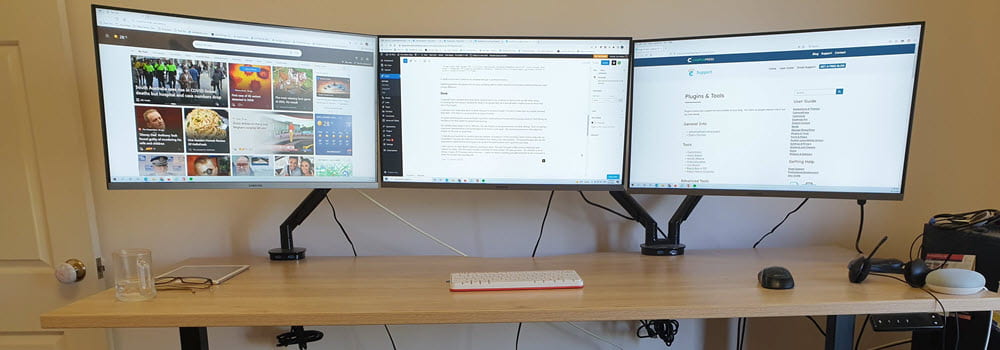
Leave a comment