Vicki Davis (Cool Cat Teacher Blog) did an absolutely amazing post titled Best of the Web: My Most Useful Tools where she shares her most useful websites/tools with her readers — READ IT — I found gems in her post that I had not tried [image by marie-ll]
Vicki also encourages us all to take the time to share our most useful tools because we should be welcoming people new to using the Internet by sharing our tools — so here is my post — hopefully it will be of help for other educators wanting to get involved with elearning.
Blog
Yes I am a bit addicted to blogging because it helps me reflect on my thoughts and interaction with others helps this process in amazing ways.
I like both blogger (easy to use) and edublogs for blogging. If I have interpreted what Vicki is saying regarding Google Blog Search and Blogger I disagree — both Technorati and Google Blog Search look for keywords within the text of the post — I subscribed to tag feeds (e.g. mlearning and mobile learning) from Google Blog Search and my posts always appeared with the feeds (and this blog is not hosted by Google).
Here is my information for those new to blogging and for those more advanced bloggers. Towards the bottom of each page there are some tasks that you can work through to improve your blogging skills — let me know if you decide to work through them so I can drop past your blog and give you encouragement.
If you are using blogs with students I strongly recommend that you check out Clay Burell’s (Beyond School) Blogging Parent’s Letter — fantastic work Clay.
Comics
Why? Because for no other reason than it is fun!!!! I like to use ToonDoo because it is really easy to use (as they made it easy for kids to use) and they have lots of great characters, backgrounds and props that you can use. These are my instructions on how to embed ToonDoo comics into an edublog blog.
Other comic tools I use are Comeeko and Picnik which both allow you to create comics from your own photos. Please note that Picnik is an online photo editing tool that allows you to do a lot more than just create comics.
Del.icio.us
I use del.icio.us to bookmark websites online so that I can refer back to these bookmarked sites from any computer — which for me is a life saver because I use lots of different computers. It also means on any computer I can add bookmarks to my del.icio.us account. Here is my information on how to get more out of using del.ici.ous.
Feed Reader
I use Google reader to subscribe to blogs and RSS feeds. It is really easy to use, and I have a Google Reader gadget on my iGoogle homepage that shows me latest feed. Understanding what is RSS and how to use a feed reader is the most important skill that new people to using online tools need to learn — here is my information on what this is all about if you are not currently using a Feed reader.
Instant Messaging and VOIP
I use Google Talk and Skype for instant messaging (chatting with others) and talking to people (VOIP) using the Internet. If you don’t have a VOIP application, like Google Talk or Skype, on your computer this is a definitely a must – you can talk or chat to anyone, anywhere, using the Internet, at no cost. The benefit of Google Talk is you can search gmail and chat messages for previous conversations — check this out for more explanation.
Ning
Ning is good for those less tech savy, for encouraging discussions, it allows easily embed videos and pictures, and is a place for people to feel comfortable to start out with blogging. etools community is a Ning site I set up for educators to share their etools and tips with each other. Here are my tips for using Ning. Please feel free to join us at etools community.
Online Video
My advice to people on creating videos is it can be time consuming and with so much video content already available on the Internet it may be more effective to use other peoples videos. My favourite sites to search are Google Video, YouTube and VideoJug (VideoJug has lots of great how-to-do videos with written transcripts of each video — thanks Philip Nichols yet again for telling me about this site 🙂 ) Please note even though Google owns YouTube you will get different search results from Google Video and YouTube which is why I search both. Here are my instructions on embedding videos into wikis and into Ning.
Most of my online videos are created using MovieMaker (here is how) and mostly uploaded to Googlevideo. My rule for video is less than 10 minutes whenever possible.
JumpCut is definitely worth using if you need an online video editor – it is like having MovieMaker or iMovie online! You can add titles and effects. Very easy to use (says she who makes movies all the time).
SlideCast and MyPlick are both excellent for syncing audio with powerpoints. Linking audio to the Slidecast from Internet Archives is the hardest aspect — here are my notes on how to do this.
Photos
I use Flickr to share my photos online and to locate photos that I can legally use on my websites (I use flickr creative commons photos which allows me to use the photos provided I acknowledge the original source). fd’s Flickr toys is my favourite tool for doing fun stuff with photos from Flickr — of these toys I use mosaic maker the most because it makes it simple to put together a set of photos.
Podcasting
I host my podcasts at Podomatic but if I need a site for hosting audio that I can link to I use the Internet Archive (I explain here how to link to the audio from the Internet Archive).
My audio podcasts are edited using Audacity (here is how) — I do have a Mac now and Garageband is really good but I still find if you have lots of edits then Audacity is still better.
Most of my video podcasts are edited using MovieMaker (here is how) then converted to .mp4 format using Super C (great for converting from any video format to another video format — here is how) and occasionally use iMovie on my Mac.
Screen capture
I use SnagIt on a daily basis – this is my favourite tool! Yes I know there are free tools like Jing that do similar but SnagIt is definitely better. Don’t care that it costs money – was worth every cent – they let you download and trial this software for a month – give it a go. Thanks Evil Sue for putting me onto this great screen capture software. This is how I create all the great “How-to-do” images for my web sites
Screencasting
A screencast is a digital recording of a computer screen and use these to show how to use online tools. My personal favourite screencast tool is CamStudio — yes I have used Jing but feel Camstudio is better (note I could use SnagIT) — here are my instructions on how to use CamStudio.
Slides
I do use Slideshare to host my powerpoints online but Alan Levine’s use of Slideflickr.com is way more powerful — if you click on the photo in his slide show it displays the notes that he has written under each photo at Flickr and you can read these notes as you watch the slides — if a URL interests you then you can click on the link to open it.
To create slides like Alan has done — instead of saving your powerpoint as a powerpoint you save it as jpeg. Upload the photos to Flickr, add notes to each slide, organise them into a set at Flickr and then use Slideflickr.com to create the slide.
Twitter is absolutely my favourite tool for personal learning and social networking — check out this podcast on why (thanks to Alan Levine, Simon Brown, Graham Wegner, Michael Coghlan and Kristin Hokanson for helping me create it — apologies for not thanking sooner but it came out while I was away on the busy conference circuit) and watch Chris Betcher’s video on understanding how twitter works.
Web Browser
My favourite web browser is Firefox — hate having to use Internet Explorer (also use it on my Mac as well). Best aspect is there are lots of cool add ons like a del.icio.us add on that makes my life easier.
Wiki
I love using wikis for my personal learning because I find it a great place to pull all the information together concisely and they are also excellent for encouraging collaborative learning between students. Wikipaces is my favourite because their wiki is very easy to use and they provide excellent customer service. Here is my information on getting more out of using wikis.
FINAL NOTE
Long post — sorry! Blame Vicki 🙂 but it is not the type of post that suits being broken up. Also I encourage all my readers to take up Vicki advice and share your tips (remember to tag with bestoftheweb).



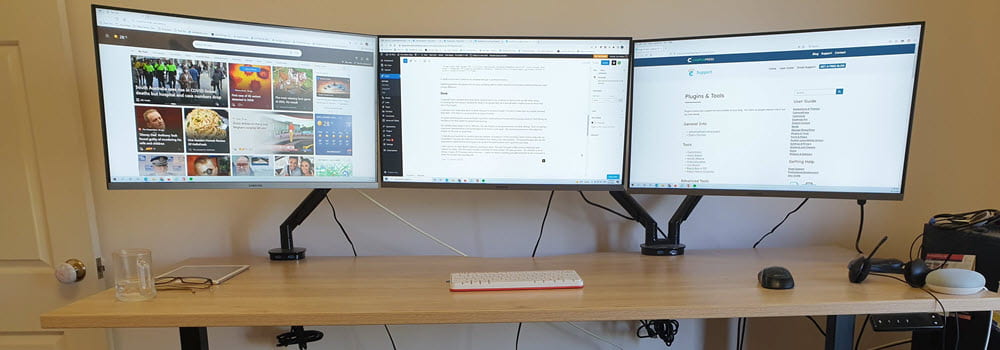
Leave a comment