 Darren at Drape’s Take did an excellent post today on Why Every Teacher Should Have A Google Account. This is a list of basic tools that I recommend to lecturers:
Darren at Drape’s Take did an excellent post today on Why Every Teacher Should Have A Google Account. This is a list of basic tools that I recommend to lecturers:
Bookmarking
Definitely a bookmarking site is a must. It is so great to be able to bookmark a website online that you can then view from any computer. I just love the fact that where ever I am I can go yes I remember reading an article on a particular topic and pull up my del.icio.us site and locate the articles I want to read without having to relocate the article again (and normally I fail to locate the original article). You can also set up del.icio.us sites with students so that they can collaboratively bookmark sites to select the top sites for information on topics.
However if you are going to bookmark using del.icio.us I suggest you:
- Use tags that have meaning e.g podcasting, PodcastingEquipment (if you put a space between Podcasting and Equipment you will have two separate tags and Equipment to me may also mean aquaculture equipment. Alternatively you could separate with an underscore Podcasting_Equipment)
- Sort your tags by setting up bundles and put your tags into the correct bundles – this way you can located the articles you want to read easier)
- If you are using Firefox as your browser there is a new cool Add-on for del.icio.us. If you are not using Firefox then think about installing it because it is a great Browser, I now use it more than Internet Explorer.
If you want to know more about using del.icio.us check out my information on getting more out of del.ici.ous.
Wiki
I like using wikis as a quick and easy web site to share information with others. They are also excellent for encouraging collaborative learning between students. Personally I like using Wikipaces because their wiki is very easy to use and they have excellent customer service. If you want to know more about using wikis check out my information on getting more out of wiki.
Blog
I like both blogger (easy to use) and edublogs for blogging. I strongly recommend that you download and use Microsoft Livewriter which makes writing blog posts so much easier; and what a fanastic program. I had a hard time getting into blogging until I watched the following videos on blogging: Video: Blog History – shorten version and Long Video : Blogumentary – (1 hour) Thanks to Kate from Waxlyrical blog for recommending these videos. Check out Vicki Davis’s at Cool Cat Teacher’s blog tips on how to be an incredible blogger. While I agree with Darren about the value of teacher’s blogging I do think that Derek’s thoughts on online participation that for new people starting by commenting on blogs may be a good starting point.
Podcasting
I use Podomatic for podcasting however occasionally use Odeo. I prefer podomatic because it gives me a great podcast page which Odeo doesn’t. There are things about podomatic that I don’t like. For ideas for setting up a podcast page check out my podcast site aquaculturepda.podomatic.com
Comics
I have used two different free comic makers ToonDoo and Comeeko. No reason other than it is fun!!!!
ToonDoo is really easy to use (as they made it easy for kids to use) and they have lots of great characters, backgrounds and props that you can use. Basically anyone can easily create nice comics using ToonDoo – great fun for all ages – my 8 year old really enjoyed using ToonDoo as do I. The only issue I have had with ToonDoo is embedding my comics into my blog posts, these are my instructions on how to embed ToonDoo comics into an edublog blog.
The difference between ToonDoo and Comeeko is that with Comeeko you can use your own photos to make the comic. Comeeko is considerably harder to use than ToonDoo however a lot of fun because you use your own photos (which is very appealing).
Photosharing
Finally started to appreciate the value of photosharing and now am using Flickr.
I am definitely a Google addict. Here is my list of Google MUSTS:
1. Personalized google homepage
I have set up my own personalized google homepage. If you haven’t give it a try. All you need to do is set up a Google account and then click on “Personalize this page” at the top of Google. You can add lots of little cool gadgets to the page (e.g. “to do list”, news feeds, Weather information, world clock, Google video) and whatever computer you are on you can sign into your personalized Google and access the items on the page (if you become too addicted you can add extra tabs – yes I know I need a life).
I use Google reader to subscribe to blogs and podcasts feeds. It is really easy to use, and I can put a gadget for it on my Personalized google homepage that shows me the latest 9 blogs and podcasts. Also I love how people are embedding Google Reader in their blogs and sharing their items that they like from their reader. I was totally unable to get into blogging until I started appreciating the value of blogs by subscribing to blogs using Google Reader
3. Google Talk
I use Google Talk for chatting with others but prefer Skype for VOIP. OOPS occassionally with Google Talk I have sent the wrong chat to the wrong person. If you don’t have a VOIP application on your computer. Definitely a must – you can talk or chat to anyone, anywhere, using the Internet, at no cost.
4. Google Video
I prefer to upload videos to google video if I want to embed them in wikis or blogs.
BTW I keep failing Vicki Davis’s 3 Rule of 10 habits of bloggers that win – RULE 3 Write and then cut in half! 🙂 There is no hope for me? 😀



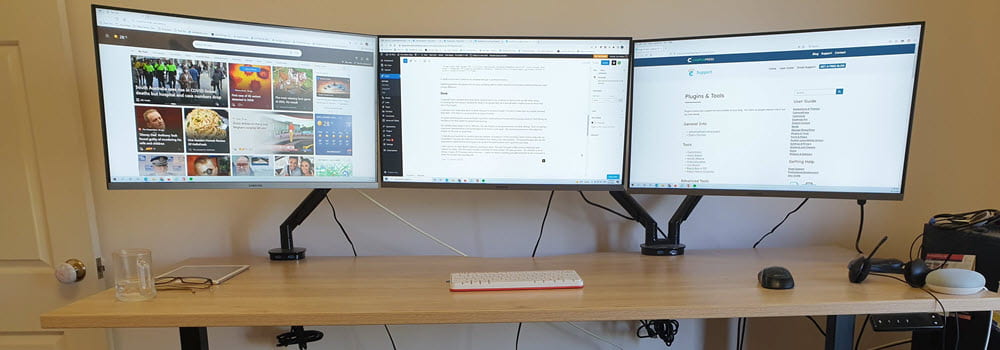
Leave a comment